Download Desktop Apps
Access your ACCA & CFA courses, recorded classes, study materials, and live classes directly from your desktop. Enjoy a seamless learning experience with our powerful desktop applications.
Installation Instructions
Follow these simple steps to install and set up your desktop app
Download the App
Click the "Download for Mac" button above to download the .dmg file.
Open the Downloaded File
Navigate to your Downloads folder and double-click the downloaded .dmg file.
Install the Application
Drag the Instil Learning Hub app icon to the Applications folder when the installer opens.
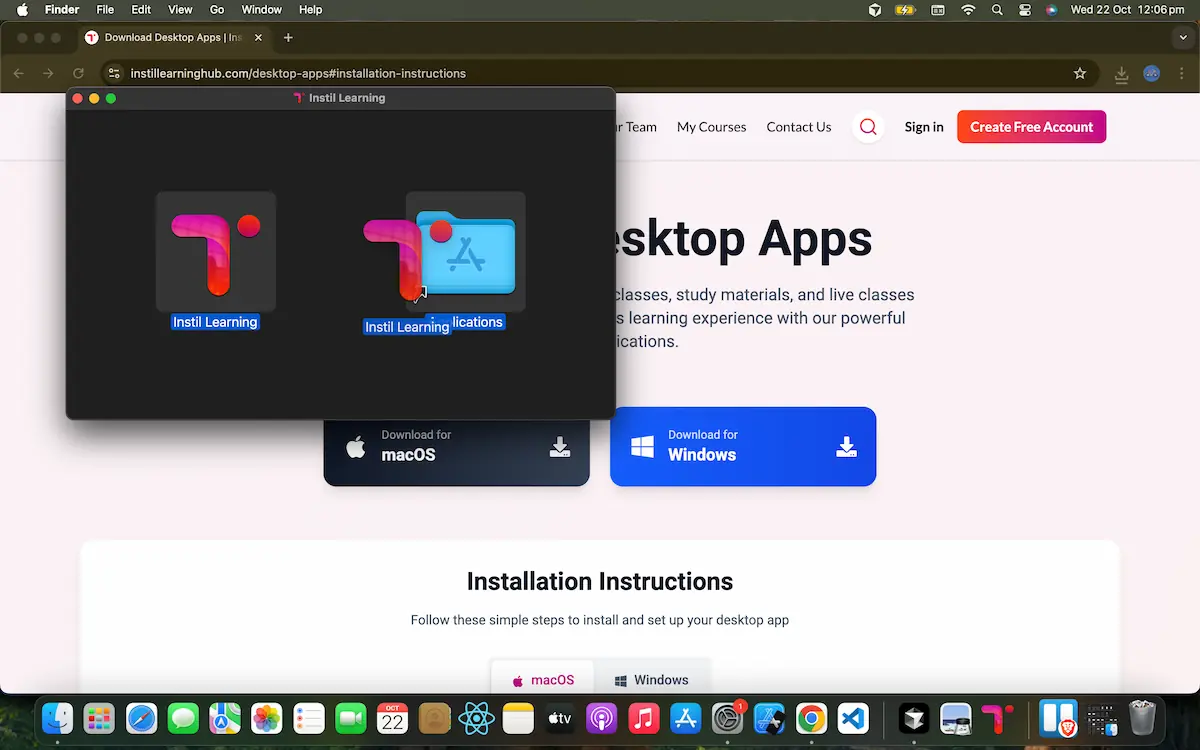
Handle Warning
When you first try to open the app, macOS will show a warning that says the app is downloaded from the internet. You can click on "Open" to open the app.
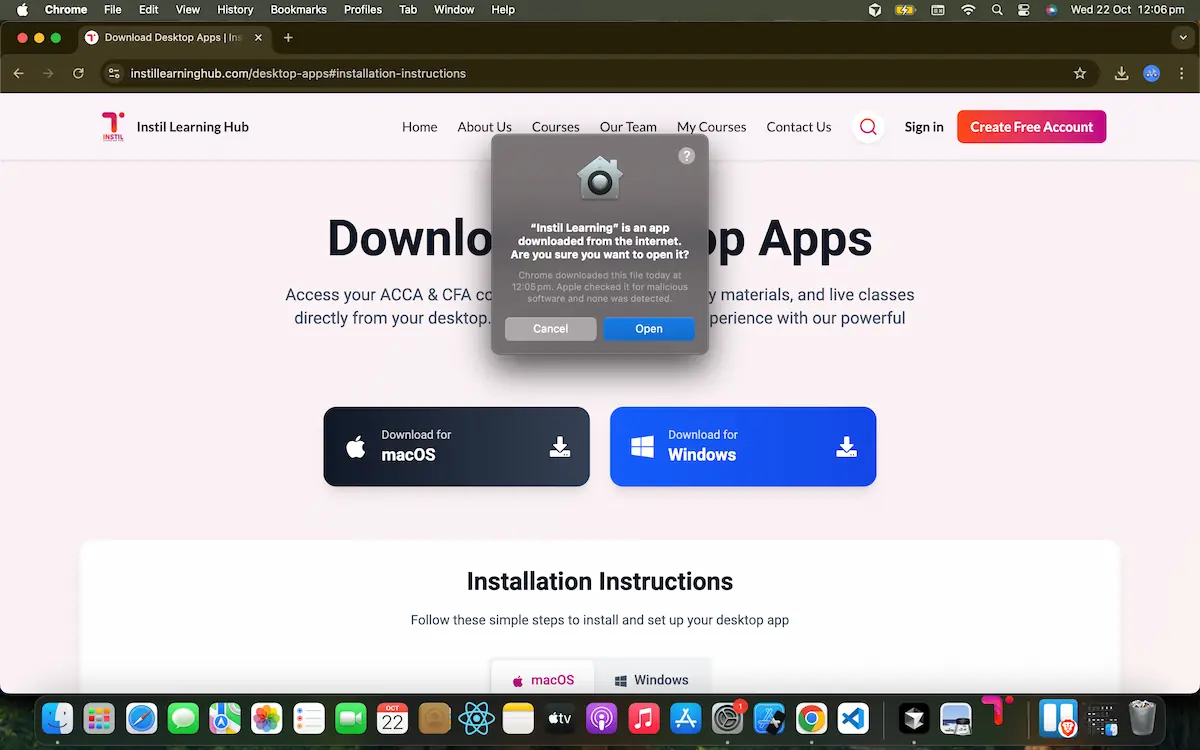
System Requirements
macOS Requirements
- • macOS 10.15 (Catalina) or later
- • 4GB RAM minimum (8GB or higher recommended)
- • Minimum 2GB available disk space
- • Stable Internet connection
Windows Requirements
- • Windows 10 or later
- • 4GB RAM minimum (8GB or higher recommended)
- • Minimum 2GB available disk space
- • Stable Internet connection
Need Help?
If you encounter any issues during installation or have questions about the desktop apps, our support team is here to help.
Contact Support